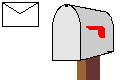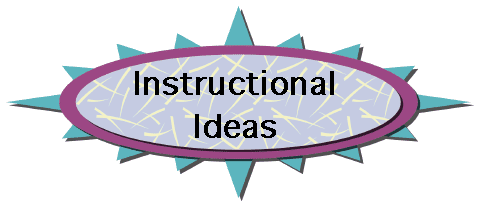
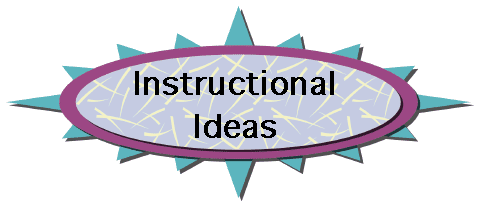
![]() I
use Kid Pix to help my first graders work with the color words
at the start of the school year. Students use the paintbrush with
the abc option. After we type in the color word, we change the
color of the paint to match the word (for example if the word
is orange we use orange paint). Students then paint the screen
with the color word. for 1 to 2 minutes before we change words.
I encourage the students to stop after each word and to read it
and spell it. My students really enjoy this activity and it provides
excellent practice and review of the color words. This can also
be used to practice spelling their first and last names. Later
in the year the students use this to practice spelling words.
I
use Kid Pix to help my first graders work with the color words
at the start of the school year. Students use the paintbrush with
the abc option. After we type in the color word, we change the
color of the paint to match the word (for example if the word
is orange we use orange paint). Students then paint the screen
with the color word. for 1 to 2 minutes before we change words.
I encourage the students to stop after each word and to read it
and spell it. My students really enjoy this activity and it provides
excellent practice and review of the color words. This can also
be used to practice spelling their first and last names. Later
in the year the students use this to practice spelling words.
![]() I
use Kid Works 2 for practice with color and number words. We take
the color words from the adjective box and place them in "My
Word Box". Students can then work independently. This program
allows the students to hear the word, see the icon, read the word,
and type the word. During a computer lab time we go to the Icon
Maker and type in number words (from 0-10) and draw the numeral
on the easel. We save the number words in "My Word Box"
to use for independent practice. The only drawback is the limited
number of words (12) that "My Word Box" allows to be
stored.
I
use Kid Works 2 for practice with color and number words. We take
the color words from the adjective box and place them in "My
Word Box". Students can then work independently. This program
allows the students to hear the word, see the icon, read the word,
and type the word. During a computer lab time we go to the Icon
Maker and type in number words (from 0-10) and draw the numeral
on the easel. We save the number words in "My Word Box"
to use for independent practice. The only drawback is the limited
number of words (12) that "My Word Box" allows to be
stored.
![]() This
past summer I worked on creating a new reading program for my
class which is centered around WiggleWorks. This program is super!
It puts the reading and writing connection right before the students'
eyes. They can have a story read to them, they can read it back,
and they can write about it. The management section keeps track
of all of the work for each student, and provides charts and conference
sheets to help parents understand how their child's reading and
writing is developing.
This
past summer I worked on creating a new reading program for my
class which is centered around WiggleWorks. This program is super!
It puts the reading and writing connection right before the students'
eyes. They can have a story read to them, they can read it back,
and they can write about it. The management section keeps track
of all of the work for each student, and provides charts and conference
sheets to help parents understand how their child's reading and
writing is developing.
The Magnet Board in this program is very versatile. If your students work with magnetic boards and plastic letters, you will appreciate this section of the WiggleWorks program. Every student has their own board on the computer screen. We never run out of certain letters or misplace or lose letters. The students can make words just like they would do on a traditional magnetic board. However, this program allows us to frame letters or paint them to make them stand out. We can also explode the words that we make. The "volcano" scatters the letters all over the board, and them the students can get spelling practice putting the letters back to make the words. By clicking on the word the board will read the word. This is something that the traditional magnetic board can't do. The work can also be printed and brought back to the classroom for cross-curricular integration. When we are finished we just click on a broom and the boards are cleared. We have nothing to put away or store.
The Read Aloud section provides all the benefits of using a big book in the classroom, plus the music and sound effects pique interest in the story that I could not duplicate in the classroom.
In the Read section students can record themselves reading, and then listen to themselves. They can create a personal word list, and print out flash cards.
In the Write section they have access to story starters, story words, and their personal word list. They can chose what to write or use ideas provided by the program. I can enter the program and give my own story starters when I want the stories to connect with other area of the curriculum.
In the My Book section the students innovate on text and pictures to create their own version of the book. My students print out their customized stories and I bind them. This enables them to share their story at school, then add it to their personal library at home.
![]() Hints
for using the Internet in your classroom.
Hints
for using the Internet in your classroom.
![]() Technology
in the primary classroom.
Technology
in the primary classroom.