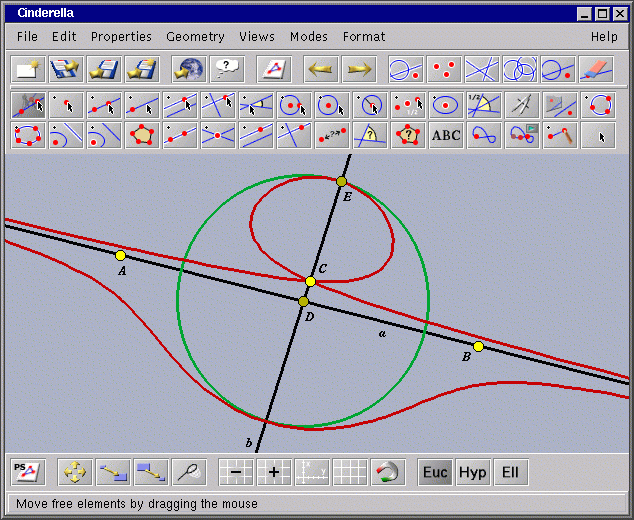
During a typical working session with Cinderella one or more main windows can be opened. In these windows most of the actions are performed. A typical main window looks like this:
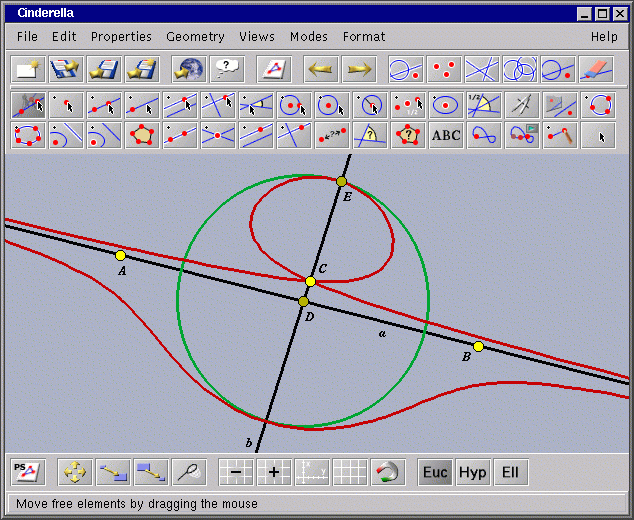
|
Each main window of Cinderella consists of six major parts. From the top to the bottom there are:
Almost all functionality of Cinderella is accessible through the menu. However. it is much more convenient to use the different toolbars to access the different operations. You can (de-)collapse toolbars by a double-click on their background, if you need more space for your construction.
The menu bar has six default entries:
The general toolbar collects actions for several purposes. There you have tools for the standard file operations, export facilities, undo and redo, and various selection tools. The operations provided in detail are the following:
| File operations: | new |
load |
save |
save as |
|
| Export tools: | export HTML |
export exercise |
|||
| Undo/Delete: | undo |
redo |
delete |
||
| Selection tools: |
select all |
select points |
select lines |
select conics |
select none |
(If you move the mouse over an icon you get a tooltip that tell you what the operation does. If you click the icon you are transported to the corresponding reference page)
All these actions have one thing in common: they do not rely on sophisticated mouse interaction in the view. Simply click the action and something happens (a file is saved, elements are selected, an undo is performed, etc.).
Unlike the actions mentioned above the modes expect you to perform operations in the drawing surface. So, when you select a mode usually nothing happens immediately, the program expects additional mouse input from you. The message line tells you to exactly what Cinderella expects. Cinderella is always in a particular mode. You can easily identify the mode that is currently active, since its button is slightly darkened. A fully equipped toolbar for geometric operations looks like this:
The variety of these operations enables the full geometric power of Cinderella. The geometric tools (modes) can be roughly grouped into six categories:
In Cinderella you have "native support" for non-euclidean geometries. That means that if you want to do, for instance, hyperbolic geometry, you do not have to mimic this with Euclidean constructions, you switch to "hyperbolic" mode instead. You can choose different geometries by using the "Geometries" menu entry, or by using the corresponding buttons in the view specific toolbar.
Cinderella offers a variety of different views in which you can observe a configuration. Each view corresponds to a specific way of representing geometry. Besides standard Euclidean views there are also views for hyperbolic or spherical geometry. A textual description is also available. You can access the different views via the "Views" menu.